Adding just a new search engine will be enough to implementing keyword browsing on Opera. Because adding search engines automatically (like in Internet Explorer) to Opera is not possible, we will create it from scratch. But it will not take too long. In a minute everything will be fine and ready to go.
From menu bar follow Tools > Preferences path. A new panel will appear and click on Search tab, then.
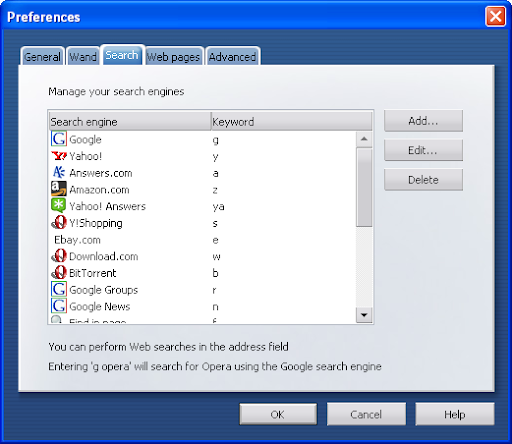
Press on Add button at the right side of the panel. A new search engine panel will appear. Fill out the form as depicted below.
Note: Below isn't an image but a form area so you can get the contents of the form area (yellow boxes) by right clicking and then copying.
After you filled out all sections, click on OK to proceed. Now close all open panels and open a new browser tab on Opera. On other browsers typing keyword and pressing enter is enough to implement I'm Feeling Lucky searches in location bar. But on Opera you should not forget to use the keyword that you defined in keyword section above.
Now lets give a try. Type go ebay into your location bar and press enter. You will land on Ebay in a moment. Try another one. Type go gmail and press enter. In a few seconds you will see Gmail main page on your screen.
Other example keywords you may give a try.go smashing magazine will bring you a popular weblog dedicated to web-developers and designers - Smashing Magazine
go lifehacker will bring you the famous productivity blog - Lifehacker
go psdtuts will land you on a great blog that brings together photoshop talents and their great psd tutorials for photoshop users - PSDTuts
If you have any problem, question to ask or want to thank, don't hesitate to post as comment, please.
Hope it helps. Enjoy!
Related Posts:
No comments:
Post a Comment