Surprisingly, adding keyword browsing support to Internet Explorer 7 and Internet Explorer 8 versions is pretty easy. I have created two search engines for the task. According to your browser version click on the appropriate button and add the needed search engine to your browser to start using keyword browsing immediately.
Add I'm Feeling Lucky Support to Internet Explorer 7
Add I'm Feeling Lucky Support to Internet Explorer 8
After you click on appropriate button, a small confirmation window will appear. Activate the option saying "Make this my default search provider" as depicted below to use keyword browsing facility in no time.
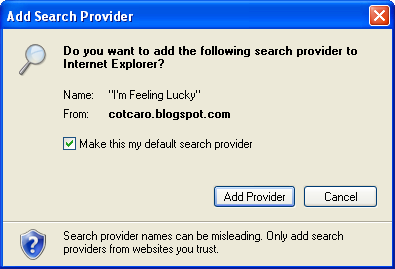
There you go. You are ready to give a try. Just type myspace in your location bar and press enter. You will land on Myspace in a moment. Try another one. Type yahoo and press enter. In a few seconds you will get Yahoo main page on your screen.
Other example keywords you may give a try.youtube keyword will bring you leading video sharing web site - Youtube
live keyword will bring you the Microsoft's search engine - Live Search
facebook keyword will land you on the popular social network site - Facebook
For any site that you want to reach via keyword browsing, just find a good keyword that will describe the visit site best, type in your browser's location bar and then press enter. That is all you need to know.
If you have any problem, question to ask or want to thank, don't hesitate to post as comment.
Hope it helps. Enjoy!
Related Posts:
nice tools,,, i will use this tools,, thanks...
ReplyDelete